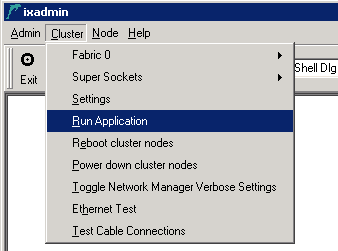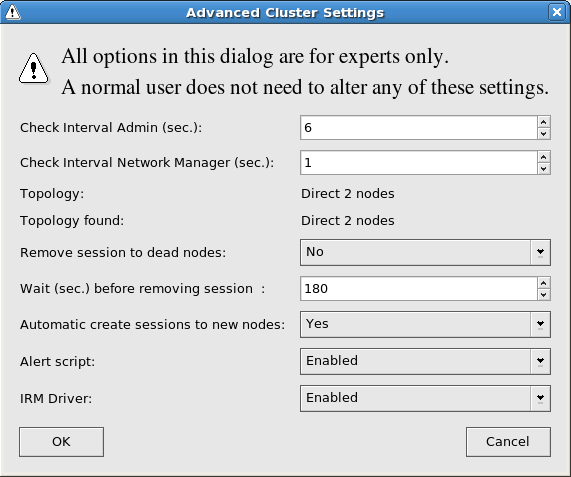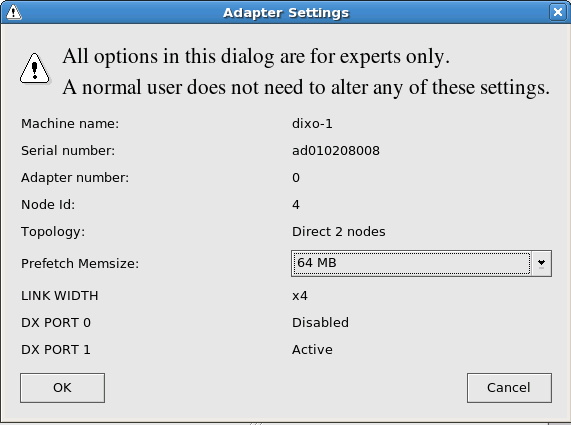The items in the menu specifies information that are relevant for the Dolphin Admin GUI
to the Network Manager running on the local or a remote machine.
from the Network Manager.
of the Cluster Node and interconnect (instead of waiting for the update interval to expire).
The commands in the cluster menu are executed on all Cluster Nodes in parallel and the results are displayed by dis_diag. When choosing one of the fabric options the command will be executed on all Cluster Nodes in that fabric.
Each fabric in the cluster has a sub-menu . Within this sub-menu, the , , are diagnostics functions that can be used to get more detailed information about a fabric that shows problem symptoms.
prints only errors that have been found.
prints more verbose status information (verbosity level 1).
prints the full diagnostic information including all error counters (verbosity level 9).
clears all the error counters. This helps to observe if error counters are changing.
prints production information about the PCI Express interconnect (serial number, card type, firmware revision etc)
The option is described in Chapter 4, Initial Installation, Section 4.2, “Fabric Test”
The other commands in the Cluster menu are:
displays the Cluster Settings dialog (see below).
reboot all Cluster Nodes after a confirmation.
powers down all Cluster Nodes after a confirmation.
to increase/decrease the amount of logging from the Dolphin Network Manager.
to test the quality of your Ethernet connections in the cluster.
is described in Chapter 4, Initial Installation, Section 4.1, “Cable Test”
The options in the Node menu are identical to the options in the and menu, only that commands are executed on the selected Cluster Node only. The only additional option is that is described in the Section 3.5, “Adapter Settings”.
The Dolphin Interconnect Manager provides you with several options on how to run the cluster.
Check Interval Admin alters the number of seconds between each time the Network Manager sends updates to the dis_admin GUI.
Check Interval Network Manager alters the number of seconds between each time the Network Manager receives updates from the Node Managers.
Topology specifies that topology that you configured the cluster in, while Topology found displays the auto-determined topology. Changes to the topology setting can be performed with dis_netconfig.
Remove Session to dead nodes lets you decide whether to remove the session to Cluster Nodes that are unavailable.
Wait before removing session defines the number of seconds to wait until removing sessions with a Cluster Node that has died or became inaccessible by other means.
Automatic Create Sessions to new nodes lets you decide if the Network Manager shall create sessions to all available Cluster Nodes.
Alert script lets you choose to enable/disable the use of a script that may alert the cluster status to an administrator.
IRM Driver lets you choose to enable/disable the IRM driver.
The Advanced Settings button in the Cluster Node menu allows you to retrieve more detailed information about an adapter and to disable/enable links of this adapter.
Prefetch Memsize shows the maximum amount of remote memory that can be accessed by this Cluster Node.
A changed value will not become effective until the IRM driver is restarted on the Cluster Node, which has to be done outside of dis_admin. Setting this value too high (> 512MB) can cause problem with some machines, especially for 32bit platforms.